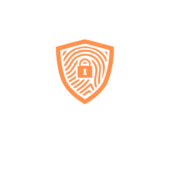Set Proxy for All Applications Windows

Setting up a proxy server can enhance online security and privacy. In the Windows operating system, configuring a proxy for all applications ensures that internet traffic is routed through a specific server. This setup is particularly useful for organizations looking to monitor and control network activity.
By setting a global proxy in Windows, all applications, including web browsers and software programs, will automatically use the defined proxy settings. This centralized approach simplifies management and ensures consistent internet access across the board. Understanding how to set up a proxy for all applications in Windows can optimize network performance and protect sensitive data from potential threats.
Overview of Setting Proxy for All Applications in Windows

Configuring a proxy server in the Windows operating system can significantly enhance online security and privacy. By setting up a global proxy for all applications, users can ensure that their internet traffic is routed through a specific server. This approach is particularly advantageous for organizations that aim to monitor and control network activity effectively. Implementing a centralized proxy management strategy simplifies administration, guarantees consistent internet access across all applications, optimizes network performance, and offers enhanced protection for sensitive data against potential security threats.
Methods to Set Proxy for All Applications in Windows
Windows operating system offers several methods to set up a proxy for all applications, enhancing online security and privacy.
Using Proxy Settings in Windows Settings
To set up a proxy for all applications in Windows, one can utilize the built-in proxy settings within the Windows Settings. Here’s how to do it:
- Open the Start menu and select “Settings.”
- Click on “Network & Internet” and then choose “Proxy” from the sidebar.
- Toggle the “Use a proxy server” option to On.
- Enter the IP address and port of the proxy server.
- If the proxy server requires authentication, provide the username and password.
Configuring Proxy Server in Internet Explorer
Another method to set up a proxy for all applications in Windows is by configuring the proxy server settings in Internet Explorer. Here’s a simple guide:
- Open Internet Explorer and click on the gear icon in the top right corner.
- Select “Internet options” from the drop-down menu.
- Navigate to the “Connections” tab and click on “LAN settings.”
- Check the box for “Use a proxy server for your LAN” under the Proxy server section.
- Enter the IP address and port of the proxy server.
- If needed, provide the username and password for authentication.
Advantages of Setting Proxy for All Applications in Windows

Enhancing online security and privacy is crucial in today’s digital landscape. Setting a proxy for all applications in Windows offers several advantages that contribute to a safer and more secure online experience.
- Improved Security: By routing internet traffic through a proxy server, all applications benefit from an added layer of security. The proxy server acts as a barrier between the user’s device and the internet, helping to protect against potential threats and external attacks.
- Enhanced Privacy: Setting up a proxy for all applications in Windows enhances user privacy by masking the device’s IP address. This anonymization feature helps users browse the internet with reduced risk of tracking or monitoring by third parties.
- Efficient Network Monitoring: Utilizing a proxy for all applications allows for effective network activity monitoring and control. System administrators can track and analyze internet usage across all applications, enabling better insights into network behavior and potential security risks.
- Centralized Management: One of the key advantages of setting a proxy for all applications in Windows is centralized proxy management. This simplifies administration tasks, making it easier to configure and monitor proxy settings for all applications from a single location.
- Consistent Internet Access: With a unified proxy configuration for all applications, users experience consistent internet access regardless of the application being used. This ensures seamless connectivity and avoids any disruptions in internet accessibility.
- Optimized Performance: Setting a proxy for all applications can help optimize network performance by caching frequently accessed resources. This leads to faster loading times for websites and applications, enhancing overall user experience.
- Enhanced Data Protection: By channeling all application traffic through a proxy server, sensitive data such as login credentials and personal information is better protected from potential security vulnerabilities and unauthorized access attempts.